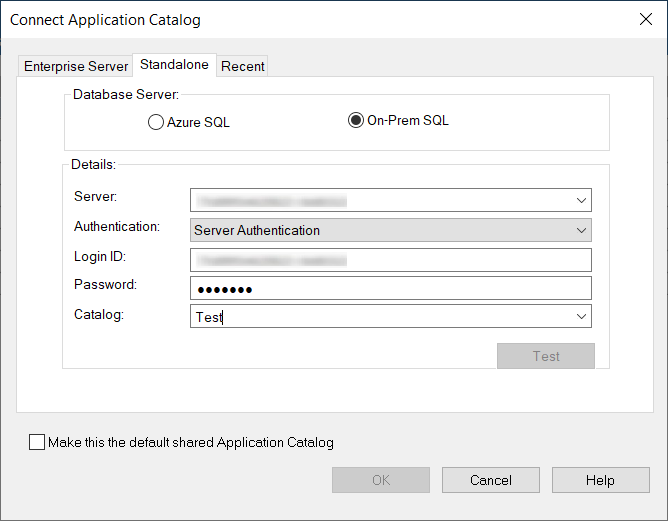Specify Database Information Panel
On the Specify Database Information panel of the Application Catalog Wizard and the Standalone tab of the Connect Application Catalog Dialog Box, you have the following two options:
Azure SQL
Enter the information required to login to the specified Application Catalog.
| Option | Description |
|---|---|
| Server | Select one of the available Azure SQL Servers on the network from this list. You can also manually enter the name of the server to which you want to connect. |
| Authentication | Select one of the following options: • Server Authentication — Choose to use Azure SQL Server login identification for authentication. If you chose this option, enter the appropriate Login ID and Password. • Azure Active Directory - Password — Choose to use Azure Active Directory login identification for authentication. If you chose this option, enter the appropriate Login ID and Password. |
| Catalog | Select the catalog from those available on the Server. |
| Test | Click this button to test whether a connection can be made to the database. |
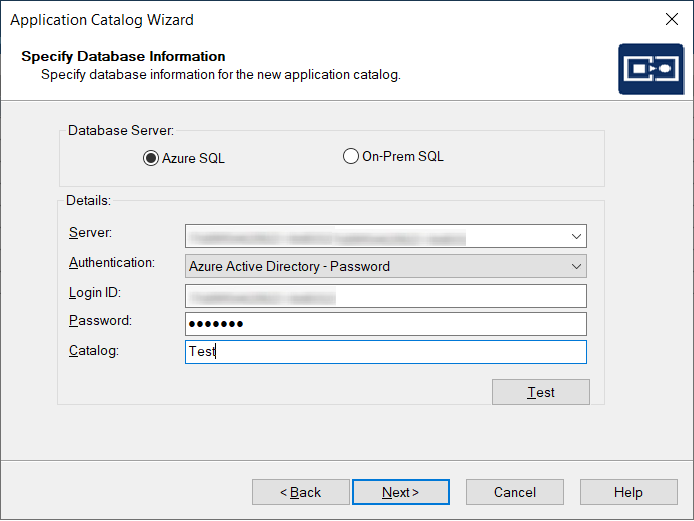
On-Prem SQL
Enter the information required to login to the specified Application Catalog.
| Option | Description |
|---|---|
| Server | Select one of the available SQL Servers on the network from this list. You can also manually enter the name of the SQL Server to which you want to connect. |
| Authentication | Select one of the following options: • Windows Authentication — Choose to use Windows network authentication (your network login ID) to log into this Application Catalog. • Server Authentication — Choose to use SQL Server login identification for authentication. • Login ID and Password — If you chose Server Authentication, enter the appropriate Login ID and Password. |
| Catalog | Select the catalog from those available on the Server. |
| Test | Click this button to test whether a connection can be made to the database. |
| Make this the default shared Application Catalog | When this option is selected, the Application Catalog you are trying to open or create will become the default Application Catalog (and be recorded as such in the AdminStudio Shared directory). |